DISCLAIMER!
Apps do get updated so if you’re watching this at a later time and think we need to update a step, let us know!
STEP 1: Go to Time Doctor
Click on the button below to access Time Doctor.
We recommend minimising this window and opening the link in another window.
Keep both open side by side so you can follow along with the instructions.

STEP 2: Type your information on the screen.
We recommend using the best email account to receive reports about your team's logged hours.
Type your full name, email address, and create a password.

STEP 3: Time Doctor Questions
Time Doctor will ask you what your top challenge is.
This is for their reference and we usually choose TIME TRACKING & ATTENDANCE.

STEP 4: Time Doctor Questions
Please choose WITH A TEAM so that we can invite your VA in the next steps.
Time Doctor will then ask for your company size - we expect it will be 1-25, especially if basing on the count of users for this software.
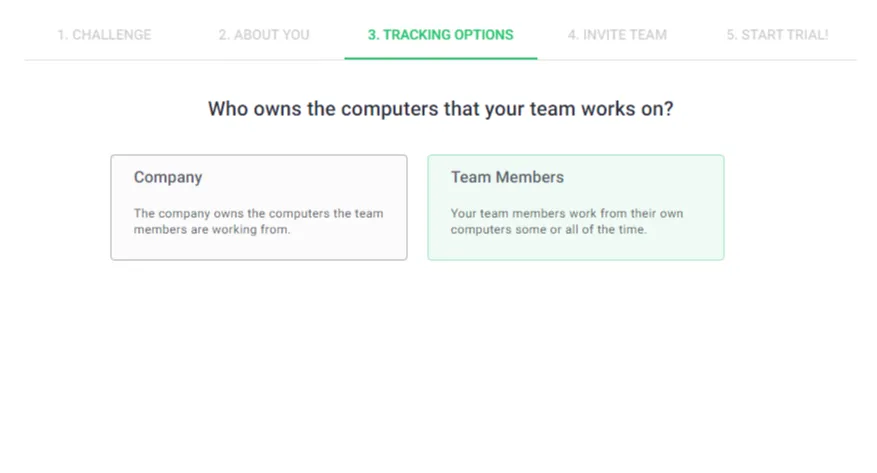
STEP 5: Time Doctor Questions
Our VAs have their own devices so please choose TEAM MEMBERS.
You will only choose Company if you provide your VA with a company device to use and it is linked to your network.

STEP 6: Invite Your VA
This is where you will need your VA's details. Type in their email address and name.
Choose MANAGER access so they can manage projects and tasks.

